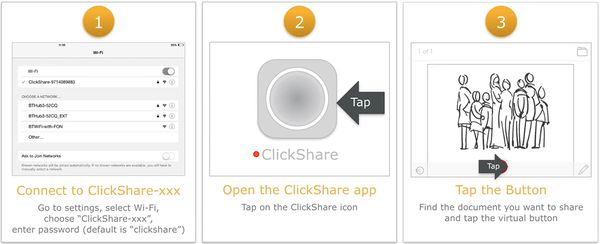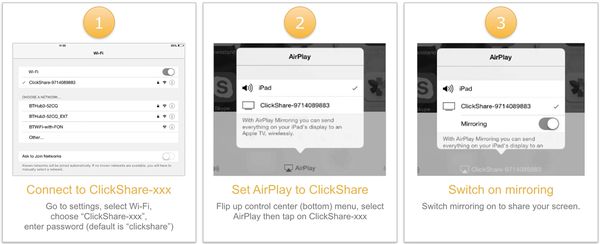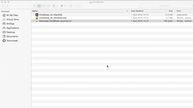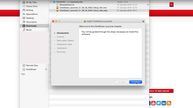x
Choose Your Country and Language
- Ukraine / Russian
- Ukraine / Ukrainian
- USA / English
- USA / Spanish

Old against New - Barco ClickShare Trade-In
You still have an older Barco ClickShare model and would like to have a more up-to-date version in exchange? With our old-for-new promotion, you have the opportunity to trade in your old device for the latest model in the ClickShare series, which comes with many advanced features. Contact us and save up to 700€.
How to use the ClickShare iOS App
To connect your mobile device to the ClickShare system, you can download the app from the App Store. Then follow our instructions on how to use the app properly.
- Change to the WIFI settings. Connect to the "ClickShare-xxx" network from the network list and enter the password (default password is "clickshare").
- Open the ClickShare app on your mobile device.
- After you open the ClickShare app, you can select the files you want to share. If you want to share a Document for example, press the virtual button after selecting the file. Now you can select the desired terminal.
How to use the ClickShare Android App
To connect your mobile device to the ClickShare system, you can download the app from the PlayStore. Then follow our instructions on how to use the app properly.
- Change to the WIFI settings. Connect to the "ClickShare-xxx" network from the network list and enter the password (default password is "clickshare").
- Open the ClickShare app on your mobile device.
- After you open the ClickShare app, you can select the files you want to share. If you want to share a Document for example, press the virtual button after selecting the file. Now you can select the desired terminal.
How to use Airplay on ClickShare
If you have an iOS device, you can use your own airplay function to project your device to the display. With our guide you will learn how.
- Change to the WIFI settings. Connect to the "ClickShare-xxx" network from the network list and enter the password (default password is "clickshare").
- Now you can return to your Home screen and open the Control Center. Therefore swipe upwards with your finger from the button of your screen.
- Now press the "AirPlay" button and select ClickShare. Under the ClickShare field, the "Mirroring" item appears, which you activate.
- Your iPad or iPhone should be mirrored on the display.
TIP: Optimize your ClickShare experience with the Extension Pack
To get the most out of ClickShare, we recommend installing the Launcher. This will automatically launch the application when the button is plugged in. Besides the launcher, there are other productivity tools included in the package. The ClickShare Extension Pack is available for Microsoft and Mac systems and can be downloaded for free.
- Download the Launcher.
- Follow the instructions of the installation wizard.
- Insert the ClickShare Button into the USB port of your PC/Mac.
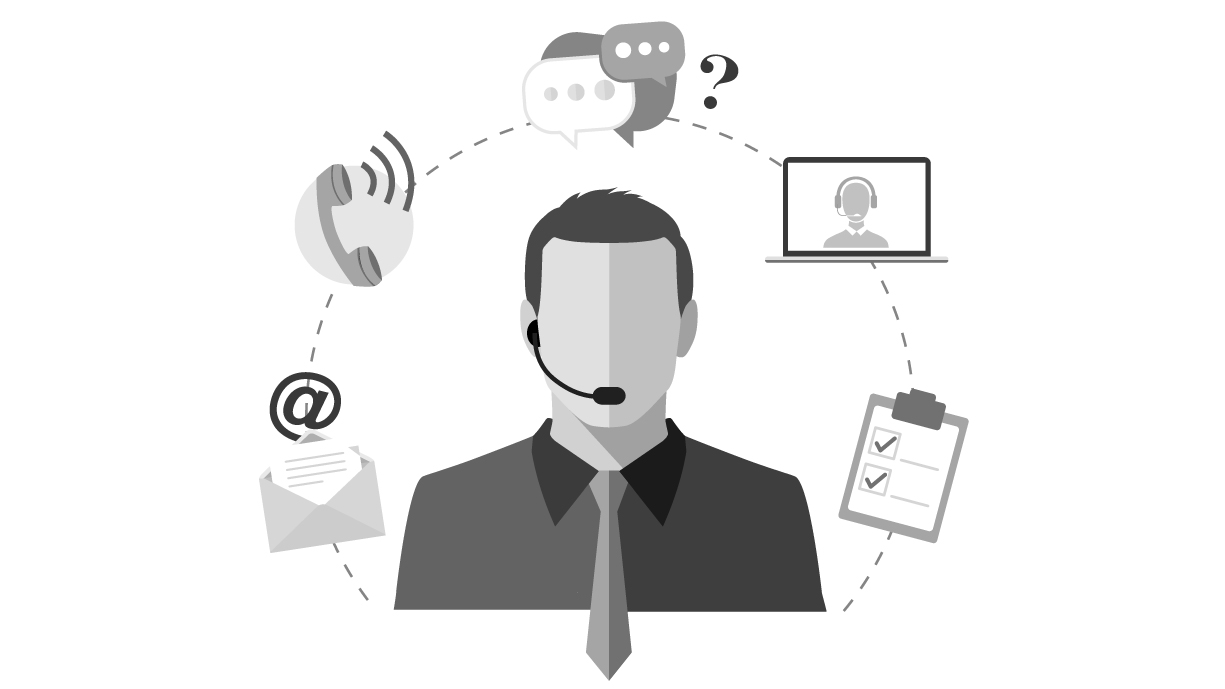
You have more questions or need advice on wireless presentation systems?
We are experts in the field of video communication, media technology and collaboration tools. That's why we are a strong partner to help you with questions and advice on Barco ClickShare.
Let our certified key account managers advise you now, free of charge and vendor-neutral, on how to best use ClickShare and combine it with other hardware/software.